Unleash the Power of Site-to-Site Double VPNs for Superior Security
using PoewerShell or Linux Command Line.
In today’s digital landscape, securing data across networks is more crucial than ever. With cyber threats evolving in sophistication, safeguarding inter-site communications demands advanced solutions. Enter the realm of Site-to-Site Double VPNs, a cutting-edge security measure that encrypts data not once but twice, offering an unparalleled layer of protection. This guide unveils a meticulous, step-by-step approach to implementing a Site-to-Site Double VPN, utilizing PowerShell on Windows and command-line on Linux, ensuring your communications are not just secure, but virtually impenetrable.
A Site-to-Site VPN acts as a secure bridge, allowing two separate networks to communicate over the internet as though they were linked locally. Adding a Double VPN into the mix, we introduce an extra layer of encryption and routing, significantly enhancing both security and anonymity. This dual-layer encryption ensures that even if one layer is compromised, the data remains secure due to the second layer of encryption.
Whether you’re setting up on Windows or Linux, this guide covers everything from installing necessary roles and services to configuring VPN servers and ensuring correct routing. Moreover, we delve into Full Tunneling vs. Split Tunneling, demonstrating how to secure all internet traffic from both environments, ensuring comprehensive protection beyond just inter-site communication.
This detailed guide is tailored for IT professionals and network administrators seeking to fortify their network’s security posture in the face of growing cyber threats. By following this guide, you’ll not only enhance the security of inter-site communications but also ensure that all internet traffic is shielded by the robust defense of a Site-to-Site Double VPN.
Understanding Site-to-Site Double VPN
For some introductory information on VPNs and a one-layer implementation: Comprehensive Guide to Setting Up VPN environments: Windows Server and Linux Techniques. If you are ready To Unleash the Power of Site-to-Site Double VPNs for Superior Security, read on…
A Site-to-Site VPN creates a secure bridge between two separate networks, allowing them to communicate over the internet as if they were on the same local network. A Double VPN, or VPN chaining, adds an extra layer of encryption and routing, significantly enhancing security and anonymity. Combining these concepts, a Site-to-Site Double VPN encrypts the traffic twice and routes it through two VPN servers, making the data much harder to intercept or decipher.
Implementation on Windows with PowerShell
Setting up a Site-to-Site Double VPN on Windows requires configuring the VPN client and server settings using PowerShell, Windows’ powerful command-line scripting environment.
Step 1: Install Remote Access Role
- Open PowerShell as an Administrator.
- Install the Remote Access role with the DirectAccess and VPN (RAS) services.
Install-WindowsFeature RemoteAccess -IncludeManagementTools
Install-WindowsFeature DirectAccess-VPN -IncludeAllSubFeature
Step 2: Configure VPN Server
Assuming you have two VPN servers at different locations, configure the first VPN server (VPN1) to connect to the second VPN server (VPN2).
Set up the VPN server role and define the static IP pool for clients.
Install-RemoteAccess -VpnType RoutingOnly
Add-VpnS2SInterface -Name "VPN1toVPN2" -Protocol IKEv2 -Destination 2ndVPNServerIP -AuthenticationMethod PreSharedKey -PreSharedKey "YourPreSharedKey" -Persistent
Replace 2ndVPNServerIP with the IP address of VPN2 and YourPreSharedKey with a secure key.
Step 3: Configure Routing
Ensure that the traffic from VPN1 is routed correctly to VPN2, and ultimately to the target network.
Add-VpnS2SInterface -StaticRouting -DestinationNetwork "TargetNetworkIPRange" -Mask "255.255.255.0"
Replace TargetNetworkIPRange with the IP range of the network behind VPN2.
Implementation on Linux
On Linux, setting up a Site-to-Site Double VPN involves configuring IPsec tunnels and routing. This guide uses strongSwan, a popular IPsec-based VPN solution.
Step 1: Install strongSwan
Update your package manager and install strongSwan.
sudo apt-get update
sudo apt-get install strongswan
Step 2: Configure IPsec Tunnels
Create IPsec tunnel configurations for the VPN1 to VPN2 connection in /etc/ipsec.conf.
conn VPN1toVPN2
left=%defaultroute
leftid=VPN1PublicIP
right=VPN2PublicIP
rightid=VPN2PublicIP
authby=secret
type=tunnel
auto=start
Replace VPN1PublicIP and VPN2PublicIP with the public IP addresses of your VPN servers.
Step 3: Define Pre-Shared Keys
Edit /etc/ipsec.secrets to add your pre-shared keys for the connection.
VPN1PublicIP VPN2PublicIP : PSK "YourPreSharedKey"
Step 4: Enable and Start IPsec
Enable and start the IPsec service to establish the tunnel.
sudo systemctl enable strongswan
sudo systemctl start strongswan
Step 5: Configure Routing
Ensure proper routing of traffic from VPN1 to VPN2, adjusting IP forwarding and route settings as necessary.
echo 1 > /proc/sys/net/ipv4/ip_forward
ip route add TargetNetworkIPRange via VPN2LocalIP dev eth0
Replace TargetNetworkIPRange with the destination network range and VPN2LocalIP with the internal IP address of VPN2.
Implementing a Site-to-Site Double VPN configuration significantly enhances the security of inter-site communications. By encrypting data twice and routing it through two VPN servers, organizations can protect their sensitive information from potential cyber threats. This guide provides a foundation for setting up a robust Site-to-Site Double VPN using PowerShell on Windows and strongSwan on Linux, catering to the security needs of modern digital infrastructures.
Do the above implementations ensure all internet traffic from both environments is protected?
Full Tunneling vs. Split Tunneling
To ensure all internet traffic from both environments is protected, a “full tunneling” VPN configuration is required. This setup routes all internet-bound traffic from one site through the VPN to the other site (and potentially through a second VPN server, in the case of a Double VPN), before exiting to the public internet. This approach can provide comprehensive protection for all internet traffic but may introduce latency and bandwidth constraints due to the increased load on the VPN servers and the longer path taken by the data.
Example
Consider a company with offices in New York and London, connected by a Site-to-Site Double VPN. The VPN ensures secure communication of all data exchanged between the two offices. However, if an employee in the New York office visits a public website, this traffic might not be encrypted by the Site-to-Site VPN unless the company’s network is configured to route all such traffic through the London office’s internet connection via the VPN.
In conclusion, a Site-to-Site Double VPN environment provides robust security for data exchanged between the two connected sites. To extend protection to all internet traffic from both environments, additional configurations, such as full tunneling, are necessary to ensure that all outbound internet traffic is also routed through the VPN tunnels.
Full Tunneling vs. Split Tunneling: Securing All Internet Traffic
To extend the security benefits of a Site-to-Site Double VPN to cover all internet traffic from both environments, it’s essential to configure your network for full tunneling. This means that instead of only the inter-site traffic being encrypted and routed through the VPN, all internet-bound traffic is also directed through the VPN tunnel, offering a comprehensive security blanket. Below, we provide guidance on implementing full tunneling using PowerShell for Windows environments and command-line instructions for Linux.
Implementing Full Tunneling on Windows with PowerShell
For a Windows environment, configuring full tunneling involves modifying the routing table so that all outbound traffic is directed through the VPN tunnel. This can be achieved through PowerShell by setting up appropriate route add commands after establishing the VPN connection.
Identify the VPN Connection Name: First, you need to know the name of your VPN connection, which can be found using the Get-VpnConnection cmdlet.
Get-VpnConnection
Add a Default Route through the VPN: Replace “YourVPNConnectionName” with the name of your VPN connection. This command routes all internet traffic through the VPN.
$vpnConnectionName = "YourVPNConnectionName"
$route = Get-VpnConnectionRoute -ConnectionName $vpnConnectionName
Add-VpnConnectionRoute -ConnectionName $vpnConnectionName -DestinationPrefix 0.0.0.0/0 -PassThru
Monitor the VPN Connection: Ensure that the VPN connection is actively monitored and that routes are re-added if the connection drops and reconnects.
Implementing Full Tunneling on Linux
For Linux environments, full tunneling can be achieved by adjusting the IP routing table and IPsec configuration to ensure all traffic is routed through the VPN tunnel. This example uses strongSwan for the VPN setup.
Configure IPsec to Route All Traffic: Edit /etc/ipsec.conf to include the configuration that ensures all traffic is routed through the VPN.
conn full-tunnel
left=%defaultroute
leftid=VPN1PublicIP
right=VPN2PublicIP
rightsubnet=0.0.0.0/0
leftsourceip=%config
authby=secret
type=tunnel
keyexchange=ikev2
auto=start
Replace VPN1PublicIP and VPN2PublicIP with your VPN servers’ public IP addresses. The rightsubnet=0.0.0.0/0 directive tells the VPN to route all traffic from the left side through the VPN to the right side.
Adjust IP Forwarding and NAT Rules: Ensure IP forwarding is enabled and configure NAT rules if necessary. This allows the VPN to handle all outbound internet traffic.
echo 1 > /proc/sys/net/ipv4/ip_forward
iptables -t nat -A POSTROUTING -o eth0 -j MASQUERADE
Replace eth0 with the appropriate interface that connects to the internet.
Restart strongSwan: Apply the changes by restarting the strongSwan service.
sudo systemctl restart strongswan
Conclusion
Configuring full tunneling for your Site-to-Site Double VPN setup ensures that all internet traffic from both environments is encrypted and routed through the VPN, significantly enhancing security and privacy. While this setup provides comprehensive protection, it’s important to be mindful of the potential impacts on internet speed and latency. By carefully implementing the steps outlined for both Windows and Linux environments, organizations can secure their data and internet traffic against cyber threats in the evolving digital landscape.




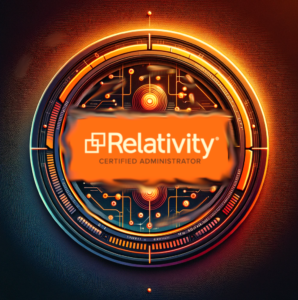

More Stories
Comprehensive Guide to Setting Up VPN environments: Windows Server and Linux Techniques
Engineering a Node.js Web Scraper: Learn How to Unleash SEO Superpowers
GIMP & Digital Art – Open Source your Arts, the Sky is the Limit
Demystifying HAR Files: Creation, Collection, and Analysis for Web Application Triage
Exploring the Flipper Zero: The Multi-Tool for Modern Hackers
Comprehensive Network Diagnostics with Batch Scripting